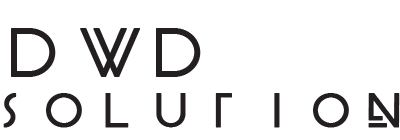Set Up Mail Client
When you access an email account through a desktop email application such as “Microsoft Outlook 2000® for Windows®”, the email application will require specific information about your email account. You can use the auto-configure options below to attempt to automatically configure your email application. If the available options are not compatible with your application, you will need to use the Manual Settings information.
Mail Client Manual Settings
If you do not see an auto-configuration script for your client in the list above, you can manually configure your mail client using the settings below:
Secure SSL/TLS Settings (Recommended)
| Username: | example@doamin.com |
| Password: | Use the email account’s password. |
| Incoming Server: | mail.home2turkey.com
|
| Outgoing Server: | mail.home2turkey.com
|
|
IMAP, POP3, and SMTP require authentication.
|
|
Non-SSL Settings (NOT Recommended)
| Username: | social@home2turkey.com |
| Password: | Use the email account’s password. |
| Incoming Server: | mail.home2turkey.com
|
| Outgoing Server: | mail.home2turkey.com
|
|
IMAP, POP3, and SMTP require authentication.
|
|
Email Instructions
Send configuration information for “social@home2turkey.com” to the following email address:
Notes:
- IMAP email access coordinates between the server and your mail application. Messages that have been read/deleted/replied to will show up as such, both on the server and in the mail application.
- POP3 does not coordinate with the server. Messages marked as read/deleted/replied to in the mail application will not show up as such on the server. This means that future mail downloads with POP3 will show all messages as unread.
- Outgoing mail is sent using SMTP.
- We recommend using POP3 over SSL/TLS or IMAP over SSL/TLS since they provide increased security for your interactions with the remote mail server.